
 Photo by Jim Bendon
Photo by Jim BendonCommon Printer Problems and how to Avoid Them
Most folks these days have a printer attached to their computer or laptop at home, and most certainly at work. There’s nothing worse than being in a mad dash to get something done only to have your printer malfunction during the process. So I wanted to go over a few possible problems you may encounter with your printer and some tips on how to avoid them.
Keep the Firmware Updated
Most printers today have some sort of on board firmware that controls certain printer functions. These firmware packages may become outdated which means you need to update them in order to fix certain bugs. Updating your firmware may also increase printer performance and may offer new features that you may not be aware exist. Now not all printers have a firmware system in place. Just take a look at the instruction booklet that came with your printer and it should reveal if your printer can be updated. Most firmware packages can be updated via the manufacturer website and are easy to download and install.
Keep your Printer Drivers up to Date
In order for a printer to function with your operating system, it takes a specific printer driver. The driver is a file that converts your document information into a readable form that is specific to your printer model. Without the driver file installed, your printer will not be able to translate your document. Each operating system requires a different driver file depending on which model of printer you have. So if you update or change operating systems, or are installing your printer for the first time, be sure you are installing the correct driver file for that printer and operating system. Driver files are one of the top problem areas when dealing with malfunctioning hardware. You may also find the proper driver files on the printer’s manufacturers website. Just go to the site and look for a support page, and there is usually a section for downloading drivers. Then select the proper printer model and operating system, and download the driver file. Most are usually in the form of an executable, so they are easy to install by double clicking on the file.
Using a Universal Printer Driver
If you are running a business and have multiple terminals, then you may have computers using different operating systems. Plus if you have these terminals networked together, and are sharing a printer between them, then drivers may become an issue. Like we discussed, each operating system will require a specific driver. So installing a universal print driver may eliminate the need for each computer having it’s own driver in order to share the printer on the network. If the universal print driver doesn’t work on all computers, then you may be able to install an additional driver on the computer that controls the printer.
Bad Printer Alignment
Have you ever printed a document, envelope or label and the image came out crooked? This is probably due to the printer alignment not being adjusted properly. Most all printers have a few maintenance functions, some give you options for a nozzle check, nozzle cleaning and or alignment. The alignment of your printer is easy to correct, just select the printer alignment option in the maintenance section of your printer software and perform the step by step instructions. When printing envelopes or labels, be sure you configuring the applications print function properly. For instance with Microsoft Word, there is a special tab for printing envelopes and it will walk you through options for envelope size etc. Also be sure you are loading your paper, envelopes or labels properly. Be sure not to jam the paper in, set it in gently and let the printer do the work. Otherwise you will increase the chances of having a paper jam, which is a big mess to fix sometimes.
Keep Extra Printer Supplies
There’s nothing worse than getting ready to print a string of documents and realize you are out of ink, or paper. Monitoring your printer supplies is a good thing to add to your work or home computing checklist. Most printers will have an option either on the printer itself or within the printer software to check your current ink levels. It is a good idea to always have at least one set of backup ink cartridges and at least an extra package of paper ready to go. Of course depending on the volume of printing you do, you may need to adjust the model stock on these items. The main point being, don’t let yourself run out. Ink is a very expensive item to purchase, so you may be able to find refillable cartridges for your printer model. These can save a ton in ink expenses. They can be a little messy and may not work properly for all models of printer, but it’s worth checking in to.


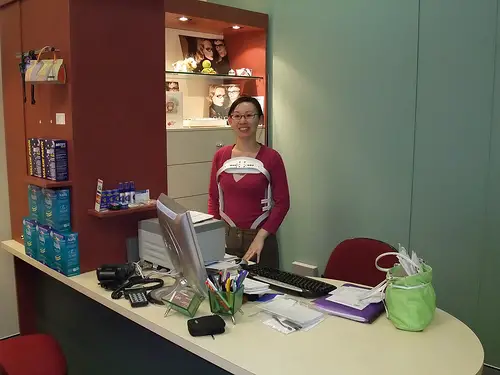
Nice, effective and necessary tips.
Thanks for putting it all together.
You’re very welcome Jay. Maintaining your equipment can really save a lot of money down the road. Most of what you can do to prolong the use of your printer doesn’t take much time or effort. 🙂
Some great tips and ideas here Robert, loving the post! Printers can be so temperamental sometimes, really good list of things to check before the panic sets in!
Keep up the posts!